# Table of Contents
# LinearLayout
LinearLayout은 자식 요소들을 가로 또는 세로 방향으로 배치하는데 사용합니다.
# orientation
LinearLayout의 orientation속성을 horizontal로 설정하면 요소가 가로 방향으로 배치됩니다.
// activity_main.xml
<?xml version="1.0" encoding="utf-8"?>
<LinearLayout
xmlns:android="http://schemas.android.com/apk/res/android"
xmlns:tools="http://schemas.android.com/tools"
android:layout_width="match_parent"
android:layout_height="match_parent"
android:orientation="horizontal"
tools:context=".MainActivity">
<Button
android:layout_width="wrap_content"
android:layout_height="wrap_content"
android:text="button 1"/>
<Button
android:layout_width="wrap_content"
android:layout_height="wrap_content"
android:text="button 2"/>
<Button
android:layout_width="wrap_content"
android:layout_height="wrap_content"
android:text="button 3"/>
</LinearLayout>
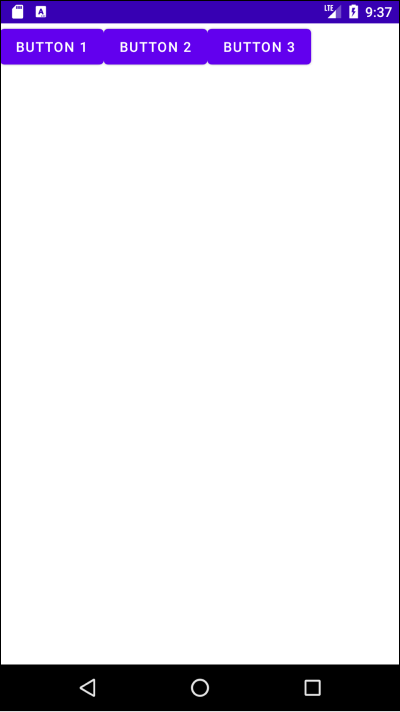
orientation을 vertical로 설정하면 요소가 세로 방향으로 배치됩니다.
// activity_main.xml
<?xml version="1.0" encoding="utf-8"?>
<LinearLayout
xmlns:android="http://schemas.android.com/apk/res/android"
xmlns:tools="http://schemas.android.com/tools"
android:layout_width="match_parent"
android:layout_height="match_parent"
android:orientation="vertical"
tools:context=".MainActivity">
<Button
android:layout_width="wrap_content"
android:layout_height="wrap_content"
android:layout_gravity="left"
android:text="button 1"/>
<Button
android:layout_width="wrap_content"
android:layout_height="wrap_content"
android:text="button 2"/>
<Button
android:layout_width="wrap_content"
android:layout_height="wrap_content"
android:text="button 3"/>
</LinearLayout>
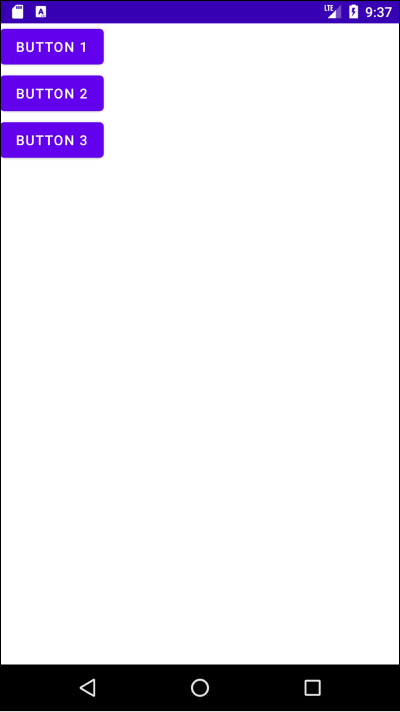
# gravity
LinearLayout의 자식 요소들을 어떻게 배치할지 결정합니다. 속성 값에는 top, bottom, left, right, center, center_horizontal, center_vertical 등이 올 수 있으며 android:gravity="top|right"와 같이 여러 속성을 함께 사용할 수 있습니다.
# center
모든 요소를 LinearLayout의 중앙에 배치합니다.
<?xml version="1.0" encoding="utf-8"?>
<LinearLayout
xmlns:android="http://schemas.android.com/apk/res/android"
xmlns:tools="http://schemas.android.com/tools"
android:layout_width="match_parent"
android:layout_height="match_parent"
android:orientation="vertical"
android:gravity="center"
tools:context=".MainActivity">
<Button
android:layout_width="wrap_content"
android:layout_height="wrap_content"
android:text="button 1"/>
<Button
android:layout_width="wrap_content"
android:layout_height="wrap_content"
android:text="button 2"/>
<Button
android:layout_width="wrap_content"
android:layout_height="wrap_content"
android:text="button 3"/>
</LinearLayout>
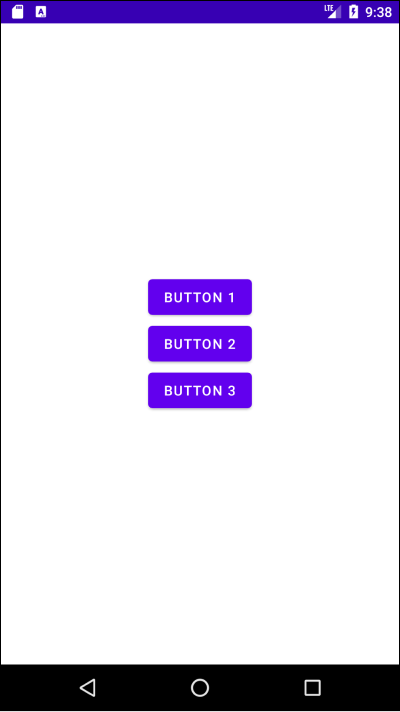
# right|bottom
<?xml version="1.0" encoding="utf-8"?>
<LinearLayout
xmlns:android="http://schemas.android.com/apk/res/android"
xmlns:tools="http://schemas.android.com/tools"
android:layout_width="match_parent"
android:layout_height="match_parent"
android:orientation="vertical"
android:gravity="right|bottom"
tools:context=".MainActivity">
<Button
android:layout_width="wrap_content"
android:layout_height="wrap_content"
android:text="button 1"/>
<Button
android:layout_width="wrap_content"
android:layout_height="wrap_content"
android:text="button 2"/>
<Button
android:layout_width="wrap_content"
android:layout_height="wrap_content"
android:text="button 3"/>
</LinearLayout>
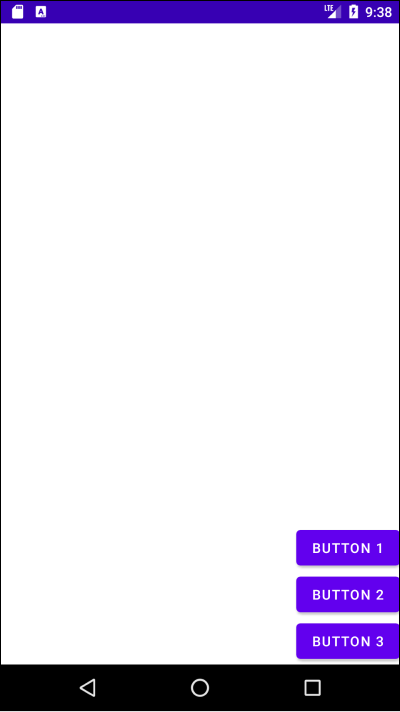
# left|top
<?xml version="1.0" encoding="utf-8"?>
<LinearLayout
xmlns:android="http://schemas.android.com/apk/res/android"
xmlns:tools="http://schemas.android.com/tools"
android:layout_width="match_parent"
android:layout_height="match_parent"
android:orientation="vertical"
android:gravity="left|top"
tools:context=".MainActivity">
<Button
android:layout_width="wrap_content"
android:layout_height="wrap_content"
android:text="button 1"/>
<Button
android:layout_width="wrap_content"
android:layout_height="wrap_content"
android:text="button 2"/>
<Button
android:layout_width="wrap_content"
android:layout_height="wrap_content"
android:text="button 3"/>
</LinearLayout>
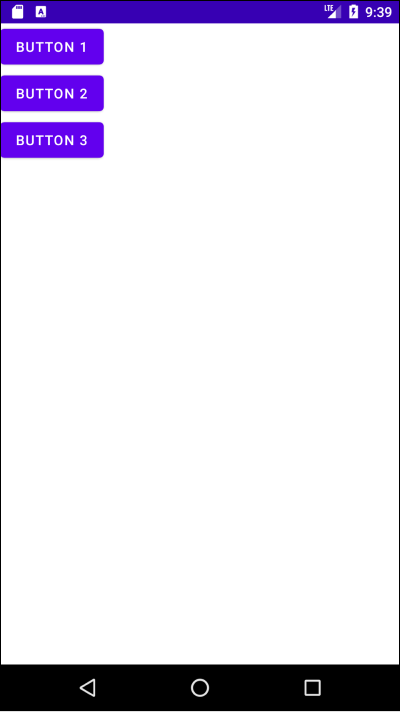
# right|center_vertical
<?xml version="1.0" encoding="utf-8"?>
<LinearLayout
xmlns:android="http://schemas.android.com/apk/res/android"
xmlns:tools="http://schemas.android.com/tools"
android:layout_width="match_parent"
android:layout_height="match_parent"
android:orientation="vertical"
android:gravity="right|center_vertical"
tools:context=".MainActivity">
<Button
android:layout_width="wrap_content"
android:layout_height="wrap_content"
android:text="button 1"/>
<Button
android:layout_width="wrap_content"
android:layout_height="wrap_content"
android:text="button 2"/>
<Button
android:layout_width="wrap_content"
android:layout_height="wrap_content"
android:text="button 3"/>
</LinearLayout>
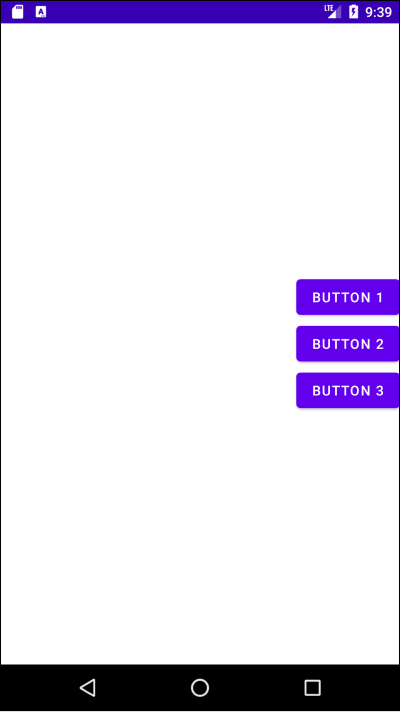
# layout_gravity
부모 뷰 안에서 자식 뷰 자신을 어디에 위치시킬 지 지정합니다. 부모 뷰가 아니라 자식 뷰에 설정합니다.
<?xml version="1.0" encoding="utf-8"?>
<LinearLayout
xmlns:android="http://schemas.android.com/apk/res/android"
xmlns:tools="http://schemas.android.com/tools"
android:layout_width="match_parent"
android:layout_height="match_parent"
android:orientation="vertical"
android:gravity="center"
tools:context=".MainActivity">
<Button
android:layout_width="wrap_content"
android:layout_height="wrap_content"
android:layout_gravity="right"
android:text="button 1"/>
<Button
android:layout_width="wrap_content"
android:layout_height="wrap_content"
android:layout_gravity="center"
android:text="button 2"/>
<Button
android:layout_width="wrap_content"
android:layout_height="wrap_content"
android:layout_gravity="left"
android:text="button 3"/>
</LinearLayout>
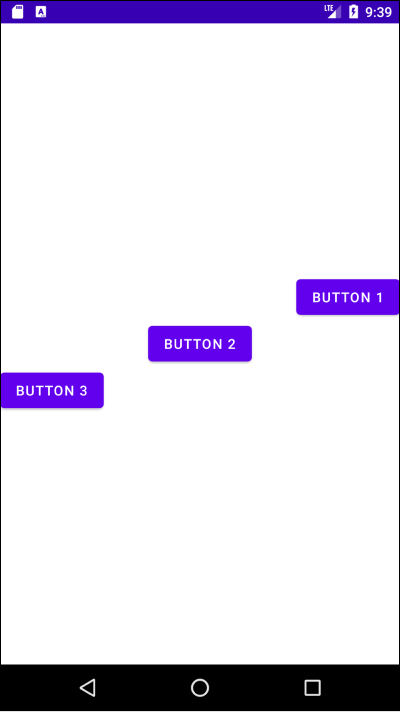
# layout_weight
요소들이 차지하고 남은 공간을 어떻게 나눌지 비율로 설정할 수 있습니다. 예를 들어 다음과 같이 설정하면 공간을 1:1:2 비율로 사용하게 됩니다.
<?xml version="1.0" encoding="utf-8"?>
<LinearLayout
xmlns:android="http://schemas.android.com/apk/res/android"
xmlns:tools="http://schemas.android.com/tools"
android:layout_width="match_parent"
android:layout_height="match_parent"
android:orientation="vertical"
android:gravity="center"
tools:context=".MainActivity">
<Button
android:layout_width="wrap_content"
android:layout_height="0dp"
android:layout_weight="1"
android:text="button 1"/>
<Button
android:layout_width="wrap_content"
android:layout_height="0dp"
android:layout_weight="1"
android:text="button 2"/>
<Button
android:layout_width="wrap_content"
android:layout_height="0dp"
android:layout_weight="2"
android:text="button 3"/>
</LinearLayout>
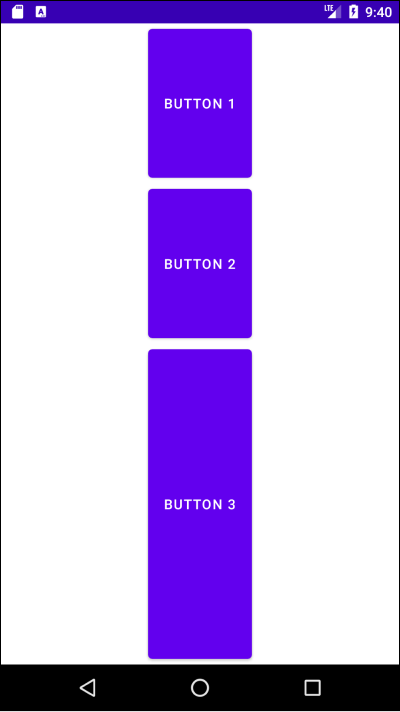
# Space
Space는 공간만 차지하는 위젯입니다. Space를 사용하면 더욱 다양하게 위젯을 배치할 수 있습니다.
아래 예제를 살펴봅시다.
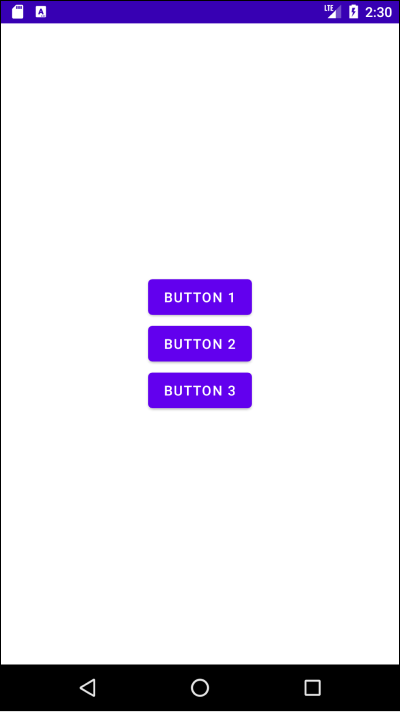
<?xml version="1.0" encoding="utf-8"?>
<LinearLayout xmlns:android="http://schemas.android.com/apk/res/android"
xmlns:tools="http://schemas.android.com/tools"
android:layout_width="match_parent"
android:layout_height="match_parent"
xmlns:app="http://schemas.android.com/apk/res-auto"
android:orientation="vertical"
android:gravity="center"
tools:context=".MainActivity">
<Button
android:id="@+id/button1"
android:layout_width="wrap_content"
android:layout_height="wrap_content"
android:text="Button 1" />
<Button
android:id="@+id/button2"
android:layout_width="wrap_content"
android:layout_height="wrap_content"
android:text="Button 2" />
<Button
android:id="@+id/button3"
android:layout_width="wrap_content"
android:layout_height="wrap_content"
android:text="Button 3" />
</LinearLayout>
Space를 활용하여 다음과 같이 배치할 수도 있습니다.
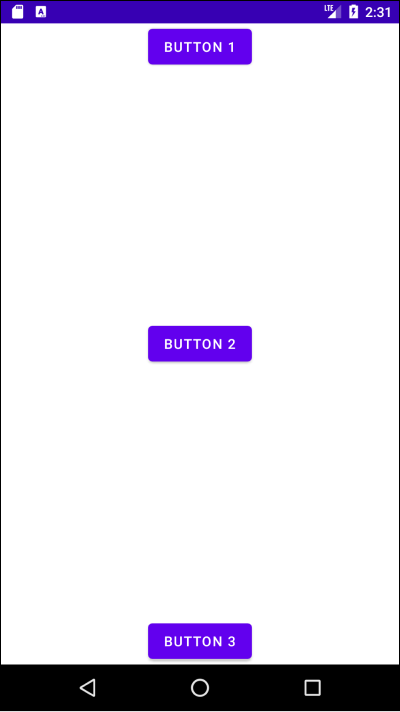
<?xml version="1.0" encoding="utf-8"?>
<LinearLayout xmlns:android="http://schemas.android.com/apk/res/android"
xmlns:tools="http://schemas.android.com/tools"
android:layout_width="match_parent"
android:layout_height="match_parent"
xmlns:app="http://schemas.android.com/apk/res-auto"
android:orientation="vertical"
android:gravity="center"
tools:context=".MainActivity">
<Button
android:id="@+id/button1"
android:layout_width="wrap_content"
android:layout_height="wrap_content"
android:text="Button 1" />
<Space
android:layout_width="wrap_content"
android:layout_height="0dp"
android:layout_weight="1"/>
<Button
android:id="@+id/button2"
android:layout_width="wrap_content"
android:layout_height="wrap_content"
android:text="Button 2" />
<Space
android:layout_width="wrap_content"
android:layout_height="0dp"
android:layout_weight="1"/>
<Button
android:id="@+id/button3"
android:layout_width="wrap_content"
android:layout_height="wrap_content"
android:text="Button 3" />
</LinearLayout>
다음과 같이 배치할 수도 있습니다.
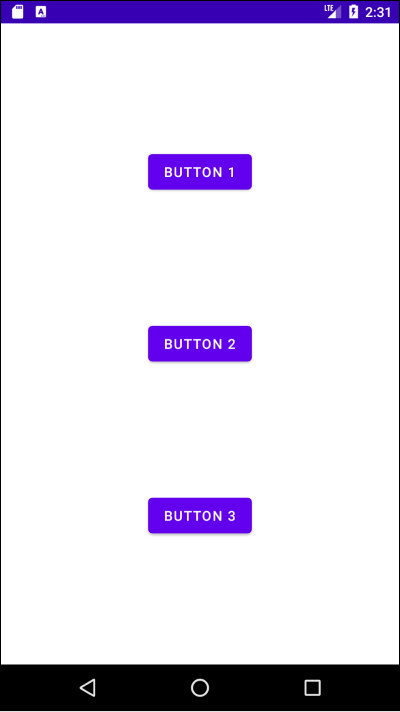
<?xml version="1.0" encoding="utf-8"?>
<LinearLayout xmlns:android="http://schemas.android.com/apk/res/android"
xmlns:tools="http://schemas.android.com/tools"
android:layout_width="match_parent"
android:layout_height="match_parent"
xmlns:app="http://schemas.android.com/apk/res-auto"
android:orientation="vertical"
android:gravity="center"
tools:context=".MainActivity">
<Button
android:id="@+id/button1"
android:layout_width="wrap_content"
android:layout_height="wrap_content"
android:text="Button 1" />
<Space
android:layout_width="wrap_content"
android:layout_height="0dp"
android:layout_weight="1"/>
<Button
android:id="@+id/button2"
android:layout_width="wrap_content"
android:layout_height="wrap_content"
android:text="Button 2" />
<Space
android:layout_width="wrap_content"
android:layout_height="0dp"
android:layout_weight="1"/>
<Button
android:id="@+id/button3"
android:layout_width="wrap_content"
android:layout_height="wrap_content"
android:text="Button 3" />
</LinearLayout>
