# Table of Contents
# 스낵바
스낵바(Snackbar)는 사용자에게 메시지를 알려주기 위한 작은 박스입니다. 스낵바는 화면 하단에 표시됩니다.
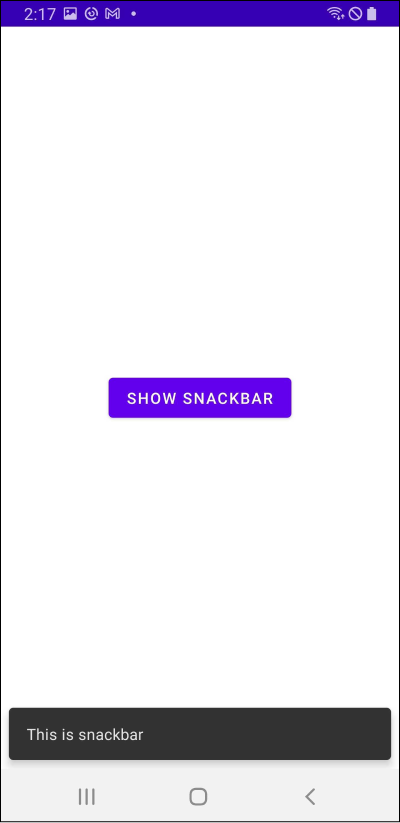
예제를 살펴봅시다. 레이아웃은 다음과 같습니다.
// activity_main.xml
<?xml version="1.0" encoding="utf-8"?>
<androidx.constraintlayout.widget.ConstraintLayout
xmlns:android="http://schemas.android.com/apk/res/android"
xmlns:app="http://schemas.android.com/apk/res-auto"
xmlns:tools="http://schemas.android.com/tools"
android:id="@+id/activity_main_rootView"
android:layout_width="match_parent"
android:layout_height="match_parent"
tools:context=".MainActivity">
<Button
android:id="@+id/activity_main_button"
android:layout_width="wrap_content"
android:layout_height="wrap_content"
android:text="Show Snackbar"
app:layout_constraintTop_toTopOf="parent"
app:layout_constraintBottom_toBottomOf="parent"
app:layout_constraintStart_toStartOf="parent"
app:layout_constraintEnd_toEndOf="parent"/>
</androidx.constraintlayout.widget.ConstraintLayout>
스낵바는 액티비티에서 다음과 같이 사용합니다.
// MainActivity.kt
class MainActivity : AppCompatActivity() {
val rootView: ConstraintLayout by lazy { findViewById(R.id.activity_main_rootView) }
val button: Button by lazy { findViewById(R.id.activity_main_button) }
// 버튼 눌렀을 때
button.setOnClickListener {
// 스낵바 보여주기
val snackbar = Snackbar.make(rootView, "This is snackbar", Snackbar.LENGTH_SHORT)
snackbar.show()
}
}
Snackbar.make()의 첫 번째 인자로 액티비티나 프래그먼트의 루트 뷰를 전달합니다. 세 번째 인자로는 스낵바의 지속 기간을 설정할 수 있으며, 값으로는 Snackbar.LENGTH_SHORT와 Snackbar.LENGTH_LONG이 올 수 있습니다.
# 액션
스낵바에는 액션(Action)을 추가할 수 있습니다.
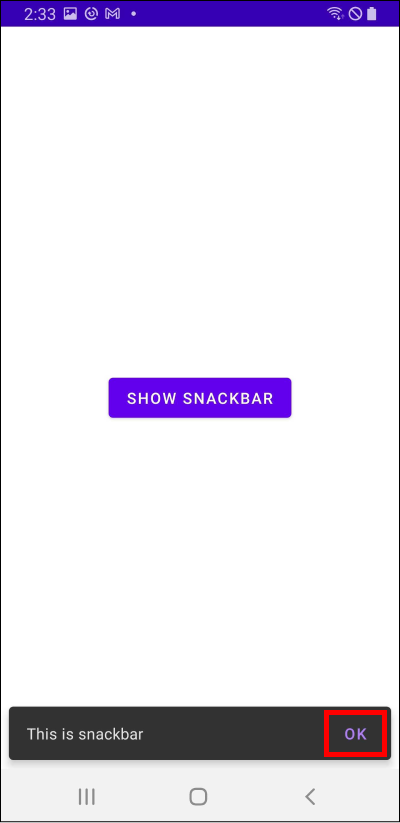
// MainActivity.kt
val snackbar = Snackbar.make(rootView, "This is snackbar", Snackbar.LENGTH_SHORT)
snackbar.setAction("OK") {
// 액션을 눌렀을 때
}
snackbar.show()
# 스낵바 스와이프 하기
현재 스낵바를 스와이프(Swipe)하면 아무 일도 일어나지 않습니다.
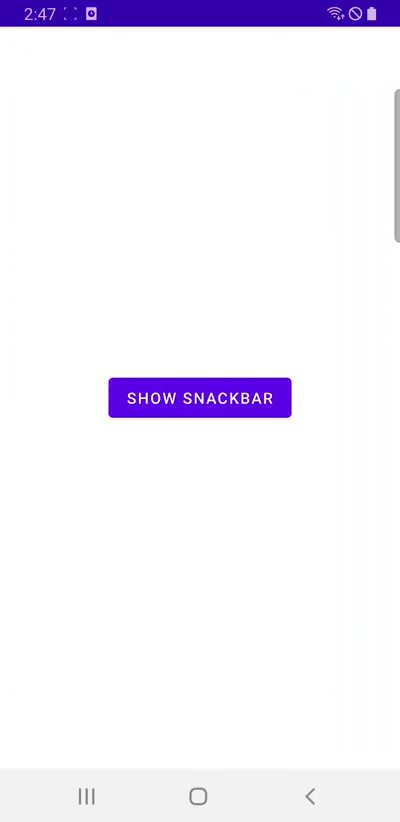
CoordinatorLayout을 사용하면 스와이프하여 스낵바를 종료할 수 있습니다.
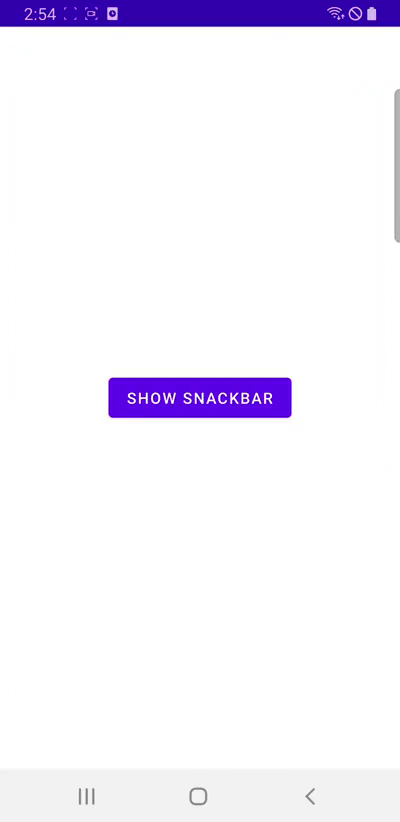
레이아웃을 CoordinatorLayout으로 감싸주면 됩니다.
<?xml version="1.0" encoding="utf-8"?>
<androidx.coordinatorlayout.widget.CoordinatorLayout
xmlns:android="http://schemas.android.com/apk/res/android"
xmlns:app="http://schemas.android.com/apk/res-auto"
xmlns:tools="http://schemas.android.com/tools"
android:id="@+id/activity_main_rootView"
android:layout_width="match_parent"
android:layout_height="match_parent"
tools:context=".MainActivity">
<androidx.constraintlayout.widget.ConstraintLayout
android:layout_width="match_parent"
android:layout_height="match_parent">
<Button
android:id="@+id/activity_main_button"
android:layout_width="wrap_content"
android:layout_height="wrap_content"
android:text="Show Snackbar"
app:layout_constraintBottom_toBottomOf="parent"
app:layout_constraintEnd_toEndOf="parent"
app:layout_constraintStart_toStartOf="parent"
app:layout_constraintTop_toTopOf="parent" />
</androidx.constraintlayout.widget.ConstraintLayout>
</androidx.coordinatorlayout.widget.CoordinatorLayout>
class MainActivity : AppCompatActivity() {
// val rootView: ConstraintLayout by lazy { findViewById(R.id.activity_main_rootView) }
val rootView: CoordinatorLayout by lazy { findViewById(R.id.activity_main_rootView) }
button.setOnClickListener {
val snackbar = Snackbar.make(rootView, "This is snackbar", Snackbar.LENGTH_SHORT)
snackbar.show()
}
}
# 스낵바와 FloatingActionButton
화면 우측 하단에 FloatingActionButton이 위치한다고 가정합시다.
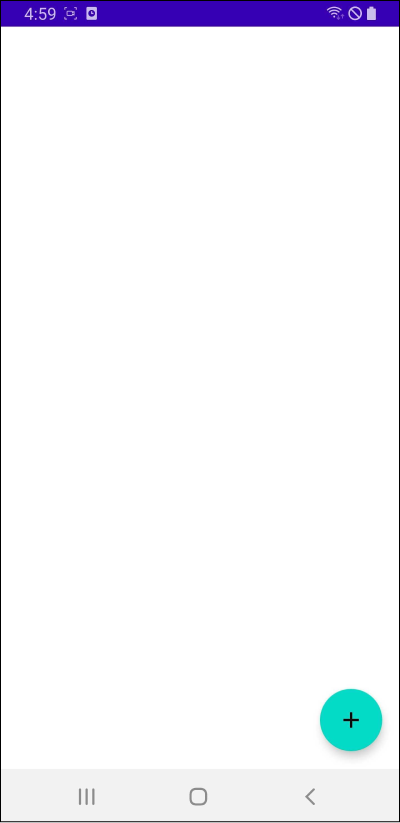
코드는 다음과 같습니다.
<?xml version="1.0" encoding="utf-8"?>
<androidx.constraintlayout.widget.ConstraintLayout
xmlns:android="http://schemas.android.com/apk/res/android"
xmlns:app="http://schemas.android.com/apk/res-auto"
xmlns:tools="http://schemas.android.com/tools"
android:id="@+id/activity_main_rootView"
android:layout_width="match_parent"
android:layout_height="match_parent"
tools:context=".MainActivity">
<com.google.android.material.floatingactionbutton.FloatingActionButton
android:id="@+id/activity_main_fab"
android:layout_width="wrap_content"
android:layout_height="wrap_content"
android:clickable="true"
app:srcCompat="@drawable/ic_baseline_add_24"
android:layout_margin="16dp"
app:layout_constraintBottom_toBottomOf="parent"
app:layout_constraintEnd_toEndOf="parent"/>
</androidx.constraintlayout.widget.ConstraintLayout>
class MainActivity : AppCompatActivity() {
private val rootView: ConstraintLayout by lazy { findViewById(R.id.activity_main_rootView) }
private val fab: FloatingActionButton by lazy { findViewById(R.id.activity_main_fab) }
fab.setOnClickListener {
val snackbar = Snackbar.make(rootView, "This is snackbar", Snackbar.LENGTH_SHORT)
snackbar.show()
}
}
버튼을 클릭하면 스낵바가 FloatingActionButton을 가리게 됩니다.
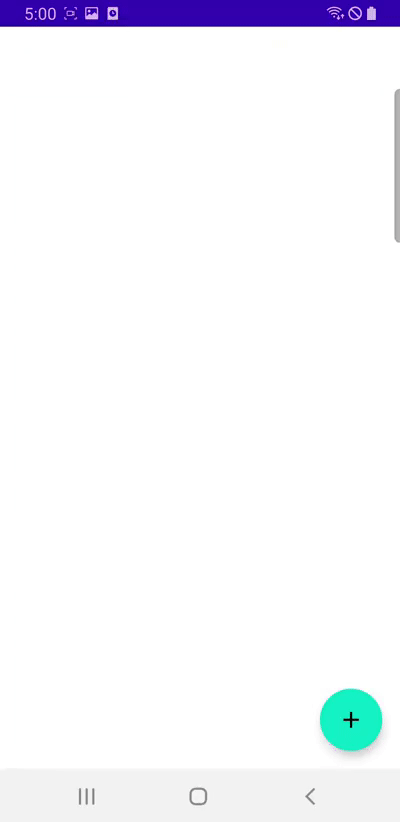
CoordinatorLayout을 사용하면 스낵바가 등장했을 때 FloatingActionButton이 적절하게 재배치됩니다.
<?xml version="1.0" encoding="utf-8"?>
<androidx.coordinatorlayout.widget.CoordinatorLayout xmlns:android="http://schemas.android.com/apk/res/android"
xmlns:app="http://schemas.android.com/apk/res-auto"
xmlns:tools="http://schemas.android.com/tools"
android:id="@+id/activity_with_fab_rootView"
android:layout_width="match_parent"
android:layout_height="match_parent"
tools:context=".with_fab.WithFabActivity">
<androidx.constraintlayout.widget.ConstraintLayout
android:layout_width="match_parent"
android:layout_height="match_parent">
</androidx.constraintlayout.widget.ConstraintLayout>
<com.google.android.material.floatingactionbutton.FloatingActionButton
android:id="@+id/activity_with_fab_fab"
android:layout_width="wrap_content"
android:layout_height="wrap_content"
android:clickable="true"
android:layout_gravity="right|bottom"
app:srcCompat="@drawable/ic_baseline_add_24"
android:layout_margin="16dp"/>
</androidx.coordinatorlayout.widget.CoordinatorLayout>
class MainActivity : AppCompatActivity() {
// private val rootView: ConstraintLayout by lazy { findViewById(R.id.activity_main_rootView) }
private val rootView: CoordinatorLayout by lazy { findViewById(R.id.activity_main_rootView) }
private val fab: FloatingActionButton by lazy { findViewById(R.id.activity_main_fab) }
fab.setOnClickListener {
val snackbar = Snackbar.make(rootView, "This is snackbar", Snackbar.LENGTH_SHORT)
snackbar.show()
}
}
스낵바가 등장하면서 FloatingActionButton이 재배치됩니다.
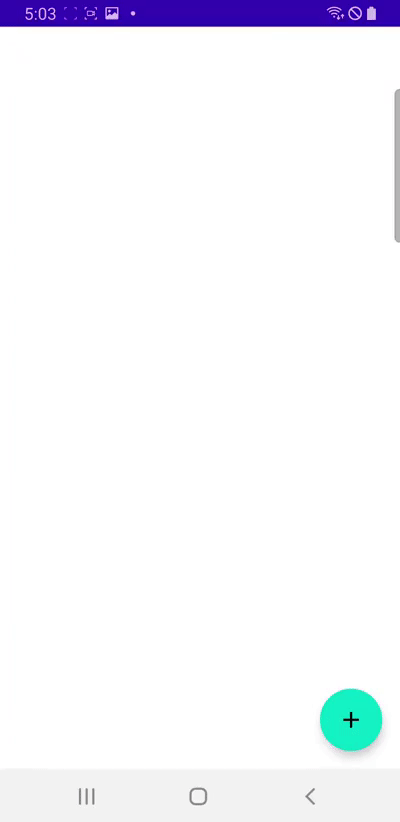
# 스낵바와 BottomNavigationView
화면 하단에 BottomNavigationView이 위치한다고 가정합시다.
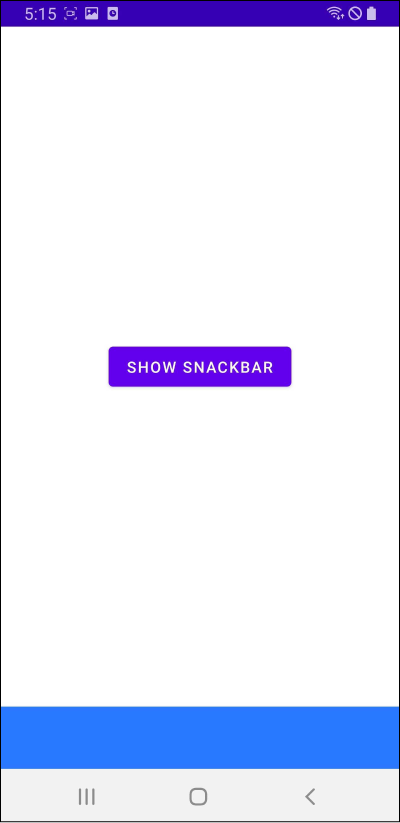
레이아웃은 다음과 같습니다.
<?xml version="1.0" encoding="utf-8"?>
<LinearLayout xmlns:android="http://schemas.android.com/apk/res/android"
xmlns:app="http://schemas.android.com/apk/res-auto"
xmlns:tools="http://schemas.android.com/tools"
android:id="@+id/activity_main_rootView"
android:layout_width="match_parent"
android:layout_height="match_parent"
android:orientation="vertical"
tools:context=".MainActivity">
<androidx.constraintlayout.widget.ConstraintLayout
android:id="@+id/activity_main_constraintLayout"
android:layout_width="match_parent"
android:layout_height="0dp"
android:layout_weight="1">
<Button
android:id="@+id/activity_main_button_show_snackbar"
android:layout_width="wrap_content"
android:layout_height="wrap_content"
android:text="SHOW SNACKBAR"
app:layout_constraintBottom_toBottomOf="parent"
app:layout_constraintEnd_toEndOf="parent"
app:layout_constraintStart_toStartOf="parent"
app:layout_constraintTop_toTopOf="parent" />
</androidx.constraintlayout.widget.ConstraintLayout>
<com.google.android.material.bottomnavigation.BottomNavigationView
android:layout_width="match_parent"
android:layout_height="wrap_content"
android:background="#2978FF"/>
</LinearLayout>
코드는 다음과 같습니다.
class WithBottomNavigationActivity : AppCompatActivity() {
val rootView: LinearLayout by lazy { findViewById(R.id.activity_main_rootView) }
val button: Button by lazy { findViewById(R.id.activity_main_button_show_snackbar) }
button.setOnClickListener {
val snackbar = Snackbar.make(rootView, "This is snackbar", Snackbar.LENGTH_SHORT)
snackbar.show()
}
}
스낵바가 등장하면 BottomNavigationView를 가리게됩니다.
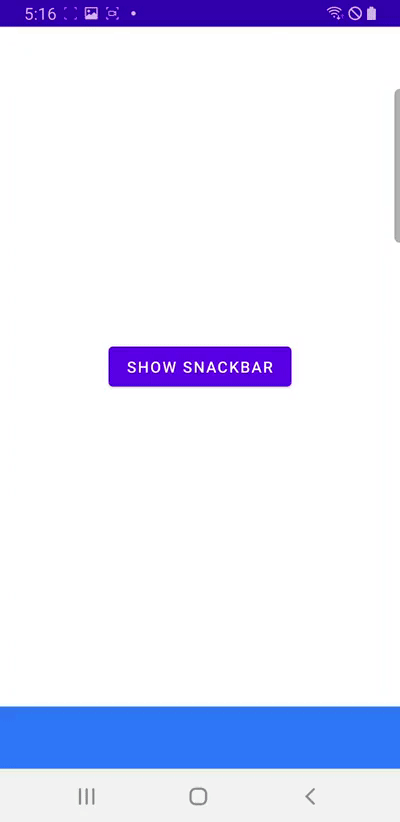
CoordinatorLayout을 사용하면 스낵바가 등장했을 때 BottomNavigationView를 적절하게 재배치할 수 있습니다.
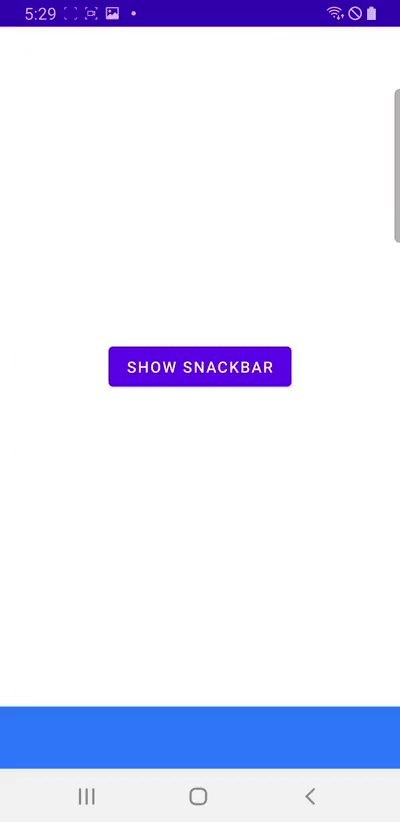
레이아웃은 다음과 같습니다.
<?xml version="1.0" encoding="utf-8"?>
<androidx.coordinatorlayout.widget.CoordinatorLayout
xmlns:android="http://schemas.android.com/apk/res/android"
xmlns:app="http://schemas.android.com/apk/res-auto"
xmlns:tools="http://schemas.android.com/tools"
android:layout_width="match_parent"
android:layout_height="match_parent"
android:id="@+id/activity_main_rootView"
tools:context=".MainActivity">
<LinearLayout
android:layout_width="match_parent"
android:layout_height="match_parent"
android:orientation="vertical"
app:layout_dodgeInsetEdges="bottom"> <!-- Added -->
<androidx.constraintlayout.widget.ConstraintLayout
android:id="@+id/activity_main_constraintLayout"
android:layout_width="match_parent"
android:layout_height="0dp"
android:layout_weight="1">
<Button
android:id="@+id/activity_main_button_show_snackbar"
android:layout_width="wrap_content"
android:layout_height="wrap_content"
app:layout_constraintTop_toTopOf="parent"
app:layout_constraintStart_toStartOf="parent"
app:layout_constraintEnd_toEndOf="parent"
app:layout_constraintBottom_toBottomOf="parent"
android:text="SHOW SNACKBAR"/>
</androidx.constraintlayout.widget.ConstraintLayout>
<com.google.android.material.bottomnavigation.BottomNavigationView
android:background="#2978FF"
android:layout_width="match_parent"
android:layout_height="wrap_content"
app:layout_anchor="@id/activity_main_constraintLayout"
app:layout_anchorGravity="bottom|end"/> <!-- Added -->
</LinearLayout>
</androidx.coordinatorlayout.widget.CoordinatorLayout>
코드는 다음과 같습니다.
class MainActivity : AppCompatActivity() {
// val rootView: LinearLayout by lazy { findViewById(R.id.activity_main_button_rootView) }
val rootView: CoordinatorLayout by lazy { findViewById(R.id.activity_main_button_rootView) }
val button: Button by lazy { findViewById(R.id.activity_main_button_show_snackbar) }
button.setOnClickListener {
val snackbar = Snackbar.make(rootView, "This is snackbar", Snackbar.LENGTH_SHORT)
snackbar.show()
}
}
← Toast AlertDialog →
