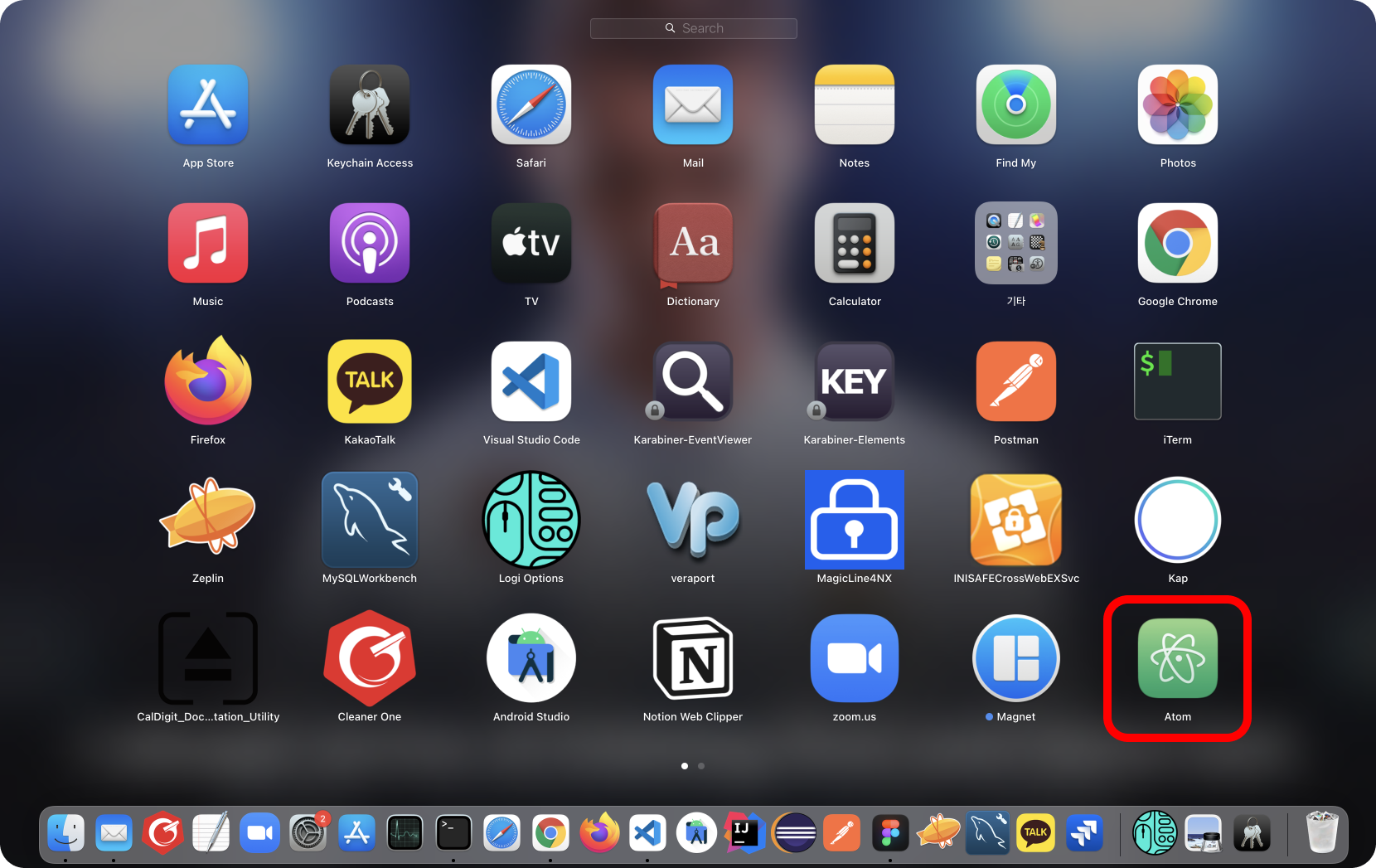# Table of Contents
# Homebrew
Homebrew는 MacOS용 패키지 관리자다. Homebrew를 사용하면 패키지를 쉽게 설치, 관리, 업데이트, 제거할 수 있다.
# Homebrew 설치
터미널에서 다음 명령어를 입력하면 Homebrew가 설치된다.
$ /usr/bin/ruby -e "$(curl -fsSL https://raw.githubusercontent.com/Homebrew/install/master/install)"
Homebrew의 버전을 확인해보자.
$ brew --version
Homebrew 3.3.7
Homebrew/homebrew-core (git revision 099747a08de; last commit 2021-12-13)
Homebrew/homebrew-cask (git revision e7bdec90ea; last commit 2021-12-13)
# Homebrew 명령어 요약
Homewbrew의 명령어는 다음과 같다.
| 명령어 | 설명 | 비고 |
|---|---|---|
| brew install <package_name> | 패키지 설치 | |
| brew uninstall <package_name> | 패키지 삭제 | |
| brew upgrade <package_name> | 패키지 업그레이드 | 패키지명 미입력시, 전체 업그레이드 |
| brew search <package_name> | 패키지 검색 | |
| brew list | 설치된 패키지 목록 확인하기 | |
| brew update | Homebrew 업데이트 |
# 패키지 설치
이제 Homebrew로 mysql을 설치해보자. 우선 brew search명령어로 애플리케이션을 검색해보자.
$ brew search mysql
==> Formulae
automysqlbackup mysql-client mysql-sandbox mysql@5.7
mysql ✔ mysql-client@5.7 mysql-search-replace mysqltuner
mysql++ mysql-connector-c++ mysql@5.6 qt-mysql
==> Casks
mysql-connector-python mysql-utilities navicat-for-mysql
mysql-shell mysqlworkbench sqlpro-for-mysql
mysql을 설치하자.
$ brew install mysql
# 설치된 패키지 목록 확인
brew list명령어로 설치된 패키지 목록을 확인할 수 있다.
$ brew list
==> Formulae
gradle maven mysql curl
git curl carthage tree
...
==> Casks
adoptopenjdk8 android-platform-tools iterm2
# 데몬 구동
mysql은 백그라운드에서 데몬 프로세스로 동작한다. mysql은 다음과 같이 구동할 수 있다.
$ brew services start mysql
==> Successfully started `mysql` (label: homebrew.mxcl.mysql)
# 실행 중인 데몬 목록 확인
실행 중인 목록도 확인할 수 있다.
$ brew services
Name Status User File
mysql started yologger ~/Library/LaunchAgents/homebrew.mxcl.mysql.plist
# 데몬 재시작
brew services restart 명령어로 데몬을 재시작할 수 있다.
$ brew services restart mysql
Stopping `mysql`... (might take a while)
==> Successfully stopped `mysql` (label: homebrew.mxcl.mysql)
==> Successfully started `mysql` (label: homebrew.mxcl.mysql)
# 데몬 정지
데몬을 정지할 수 있다.
$ brew services stop mysql
Stopping `mysql`... (might take a while)
==> Successfully stopped `mysql` (label: homebrew.mxcl.mysql)
# 패키지 설치 경로
Homebrew로 설치한 패키지는 /usr/local/Cellar에 위치한다.
$ cd /usr/local/Cellar
$ ls
mysql
grradle
carrthage
heroku
curl
openjdk
git
kootliin
maven
tree
...
# Homebrew Cask
Homebrew Cask를 사용하면 Chrome, Atom 등 GUI 기반의 어플리케이션을 설치할 수 있다.
우선 Homebrew Cask를 설치해야한다.
$ brew install cask
잘 설치되었는지 확인해보자.
$ brew list
cask
...
이제 Atom을 설치해보자.
// $ brew install --cask <package_name>
$ brew install --cask atom
Atom이 잘 설치되었는지 확인해보자.
$ brew list --cask
atom
...
Homebrew Cask로 설치한 패키지는 Application디렉토리에서 확인할 수 있다.
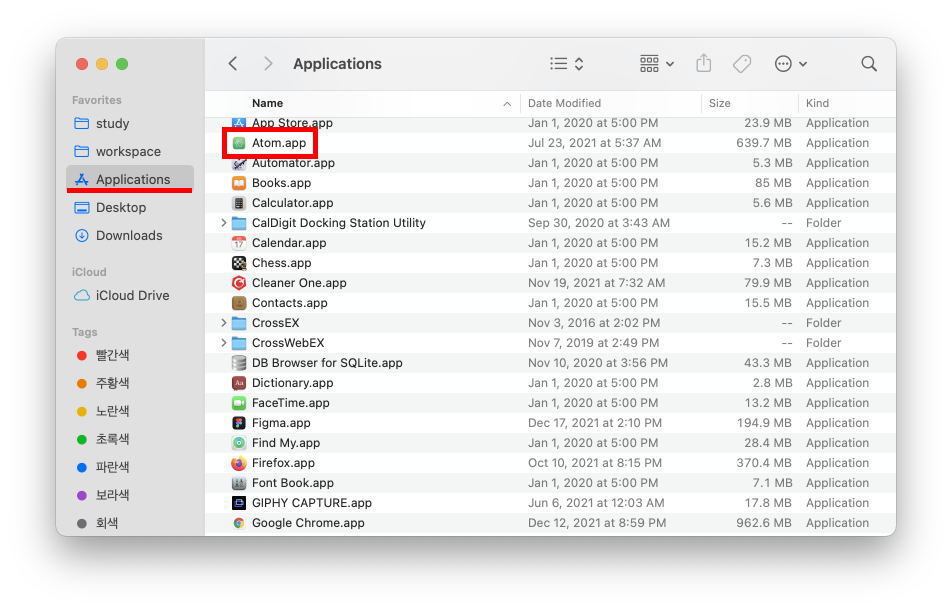
Launchpad에서도 확인할 수 있다.