# Table of Contents
# 안드로이드 테스트 코드 입문
안드로이드 스튜디오에서 프로젝트를 만들면 다음과 같은 구조로 디렉토리가 생성된다.
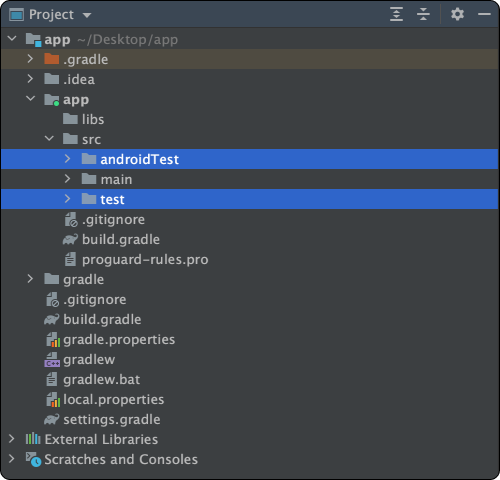
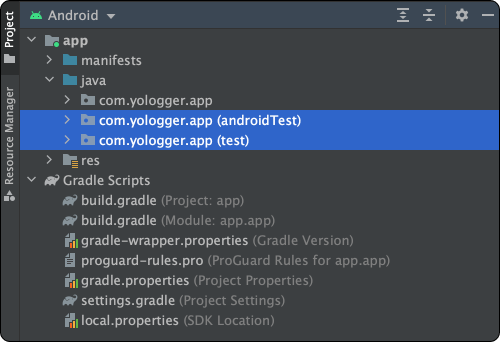
여기서 test와 androidTest디렉토리가 테스트를 위해 사용하는 폴더다.
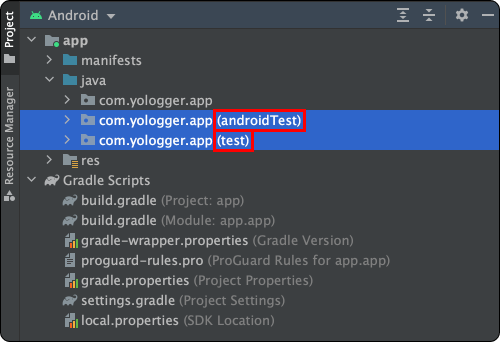
두 디렉토리는 다음과 같은 특징이 있다.
test- 이 디렉토리에서 진행되는 테스트는
로컬 단위 테스트(Local unit test)라고 한다. - 이 디렉토리의 테스트 코드는 컴파일 후 로컬 PC의 JVM에서 실행된다.
- 로컬 PC에서 실행하기 때문에 테스트 속도가 빠르다.
- 보통 Android Framework(android.jar)와 관련없는 순수한 Java 코드만 테스트한다.
- Android Framework에 의존적인
- 이 디렉토리에서 진행되는 테스트는
androidTest- 이 디렉토리에서 진행하는 테스트는
계측 테스트(Instrumented test)라고 한다. - 이 디렉토리의 테스트 코드는 프로젝트 빌드 후 에뮬레이터나 실제 기기에서 실행된다.
- 로컬 PC에서 빌드 후 에뮬레이터나 실제 기기에 설치해야하므로 테스트 속도가 느리다.
- Android Framework(android.jar)와
- 이 디렉토리에서 진행하는 테스트는
# 로컬 단위 테스트
JUnit을 사용하면 로컬 단위 테스르를 진행할 수 있다. 로컬 단위 테스트에 다음과 같이 의존성을 추가하자.
dependencies {
// junit 라이브러리를 로컬 단위 테스트에서 사용할 수 있다.
testImplementation 'junit:junit:4.+'
}
이제 예제를 통해 로컬 단위 테스트를 살펴보자. 다음 경로에 Calculator.kt를 생성하자.
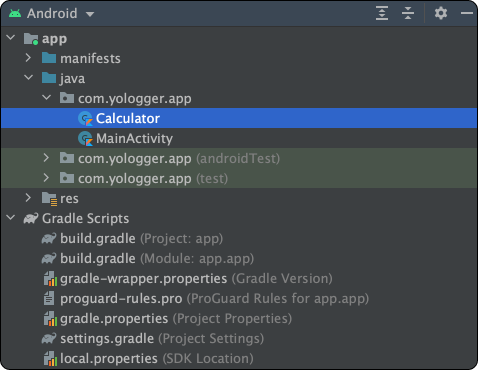
프로젝트를 생성할 때 함께 생성되는 Calculator.kt를 살펴보자.
package com.yologger.app
class Calculator {
fun plus(a: Int, b: Int): Int {
return a+b
}
fun minus(a: Int, b: Int): Int {
return a-b
}
}
이제 이 클래스가 제대로 구현되었는지 확인해보자. test디렉토리의 ExampleUnitTest.kt를 다음과 같이 작성하자. JUnit을 사용하여 3과 7을 더한 값이 10인지를 테스트하는 코드다.
import org.junit.Test
import org.junit.Assert.*
class ExampleUnitTest {
@Test
fun test_add() {
val calculator = Calculator()
assertEquals(10, calculator.plus(3, 7))
}
}
화면 왼쪽의 화살표를 클릭하면 테스트를 시작한다.
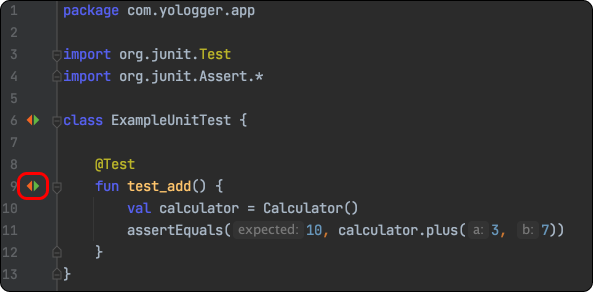
테스트가 성공하면 다음과 같이 출력된다.
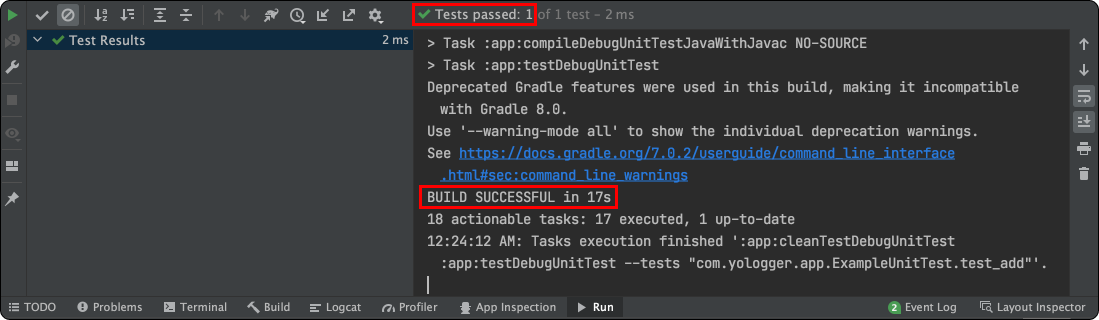
만약 테스트가 실패하면 다음과 같이 출력된다.
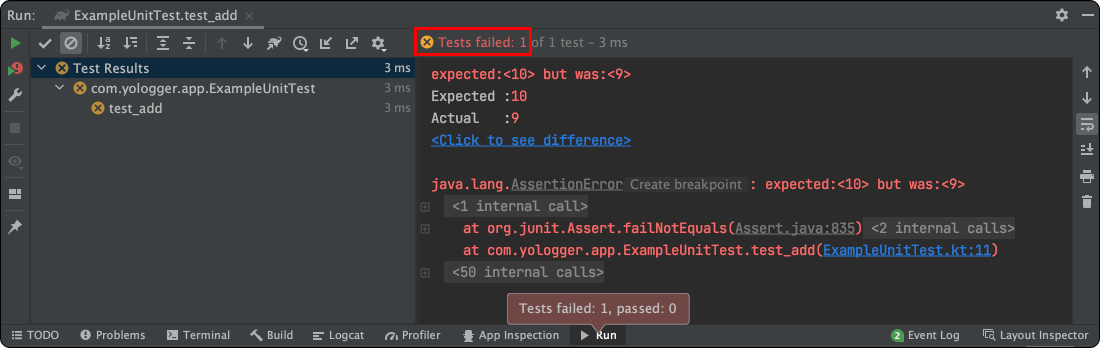
# 로컬 단위 테스트의 한계
로컬 단위 테스트에서는 Android Framework의 컴포넌트를 테스트할 수 없다. 로컬 단위 테스트는 에뮬레이터나 실제 기기가 아닌 JVM 위에서 실행되기 때문이다.
예제를 살펴보자. 다음과 같은 MainActivity클래스가 있다.
class MainActivity : AppCompatActivity() {
override fun onCreate(savedInstanceState: Bundle?) {
super.onCreate(savedInstanceState)
setContentView(R.layout.activity_main)
}
}
로컬 단위 테스트에서 MainActivity.onCreate()를 테스트해보자.
class MainActivityTest {
@Test
fun test_MainActivity_onCreate() {
val mainActivity = MainActivity()
mainActivity.onCreate(null, null)
}
}
테스트를 실행하면 다음과 같은 에러가 발생한다.
Method getMainLooper in android.os.Looper not mocked. See http://g.co/androidstudio/not-mocked for details.
java.lang.RuntimeException: Method getMainLooper in android.os.Looper not mocked. See http://g.co/androidstudio/not-mocked for details.
at android.os.Looper.getMainLooper(Looper.java)
at androidx.arch.core.executor.DefaultTaskExecutor.isMainThread(DefaultTaskExecutor.java:77)
at androidx.arch.core.executor.ArchTaskExecutor.isMainThread(ArchTaskExecutor.java:116)
at androidx.lifecycle.LifecycleRegistry.enforceMainThreadIfNeeded(LifecycleRegistry.java:316)
at androidx.lifecycle.LifecycleRegistry.addObserver(LifecycleRegistry.java:172)
...
이유는 로컬 단위 테스트에서는 Android Framework와 관련된 컴포넌트에 접근할 때 android.jar가 아닌 android-stubs-src.jar를 사용하기 때문이다.
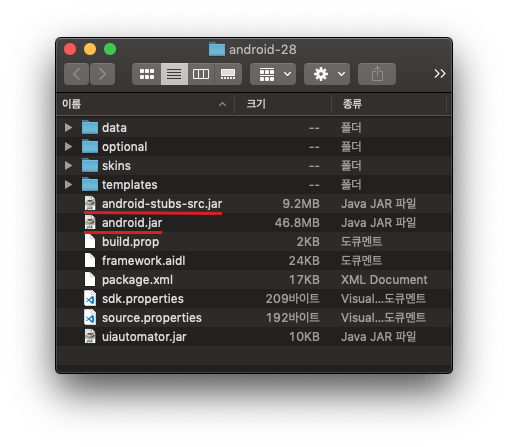
android-stubs-src.jar는 실제 구현부가 없는 빈 껍데기이기 때문에 단위테스트가 제대로 동작하지 않는다. 따라서 Android Framework에 의존성이 있는 코드를 테스트할 때는 다음과 같은 방법을 사용할 수 있다.
- 계측 테스트
- Mocking 라이브러리 (Mockito, Mockk 등)
- Robolectric
- Espresso
# 계측 테스트
코드에서 Context객체에 접근하거나 UI를 테스트하는 경우 로컬 단위테스트를 사용할 수 없다. 이러한 경우 계측 테스트(Instrumented Test)를 사용한다.
Espresso를 사용하면 쉽게 UI를 테스트할 수 있다. UI 요소는 Android Framework(android.jar)에 포함되기 때문에 계측 테스트 환경에서 진행해야한다. 이를 위해 우선 의존성을 추가해보자.
// 모듈 수준의 buiid.gradle
dependencies {
// espresso-core 라이브러리를 계측 테스트에서 사용할 수 있다.
androidTestImplementation 'androidx.test.espresso:espresso-core:3.3.0'
}
이제 화면을 다음과 같이 구현하자.
<?xml version="1.0" encoding="utf-8"?>
<LinearLayout xmlns:android="http://schemas.android.com/apk/res/android"
xmlns:tools="http://schemas.android.com/tools"
android:layout_width="match_parent"
android:layout_height="match_parent"
android:orientation="vertical"
android:gravity="center"
tools:context=".MainActivity">
<EditText
android:id="@+id/activity_main_editText"
android:layout_width="300dp"
android:layout_height="wrap_content"
android:inputType="text"
android:hint="Enter input" />
<Button
android:id="@+id/activity_main_button"
android:layout_width="wrap_content"
android:layout_height="wrap_content"
android:text="Button" />
<TextView
android:id="@+id/activity_main_textView"
android:layout_width="wrap_content"
android:layout_height="wrap_content"/>
</LinearLayout>
class MainActivity : AppCompatActivity() {
private val editText: EditText by lazy { findViewById(R.id.activity_main_editText) }
private val button: Button by lazy { findViewById(R.id.activity_main_button) }
private val textView: TextView by lazy { findViewById(R.id.activity_main_textView) }
override fun onCreate(savedInstanceState: Bundle?) {
super.onCreate(savedInstanceState)
setContentView(R.layout.activity_main)
button.setOnClickListener {
textView.text = editText.text
}
}
}
androidTest디렉토리의 ExampleInstrumentedTest.kt을 다음과 같이 작성한다.
import androidx.test.espresso.Espresso.onView
import androidx.test.espresso.action.ViewActions.*
import androidx.test.espresso.assertion.ViewAssertions.matches
import androidx.test.espresso.matcher.ViewMatchers.*
import androidx.test.ext.junit.runners.AndroidJUnit4
import org.junit.Test
import org.junit.runner.RunWith
import androidx.test.rule.ActivityTestRule
import org.junit.Rule
@RunWith(AndroidJUnit4::class)
class ExampleInstrumentedTest {
@get:Rule
val activityRule = ActivityTestRule(MainActivity::class.java)
@Test
fun test_onClick() {
// EditText에 "Hello World!" 입력
onView(withId(R.id.activity_main_editText)).perform(typeText("Hello World!"))
// 버튼을 클릭하고 키보드 닫음
onView(withId(R.id.activity_main_button)).perform(click(), closeSoftKeyboard())
// TextView의 text 속성이 "Hello World!"인지 확인
onView(withId(R.id.activity_main_textView)).check(matches(withText("Hello World!")))
}
}
이제 테스트를 시작하면 자동으로 문자열을 입력한 후 버튼을 클릭한다.
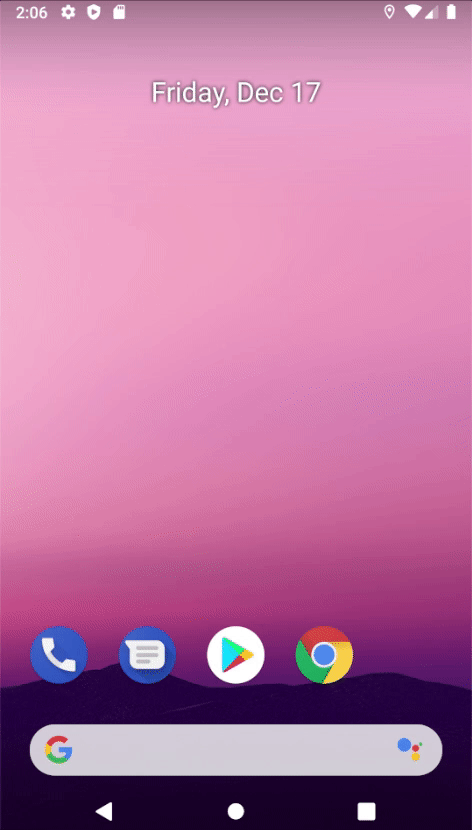
테스트가 성공하면 로그에 다음과 같이 출력된다.
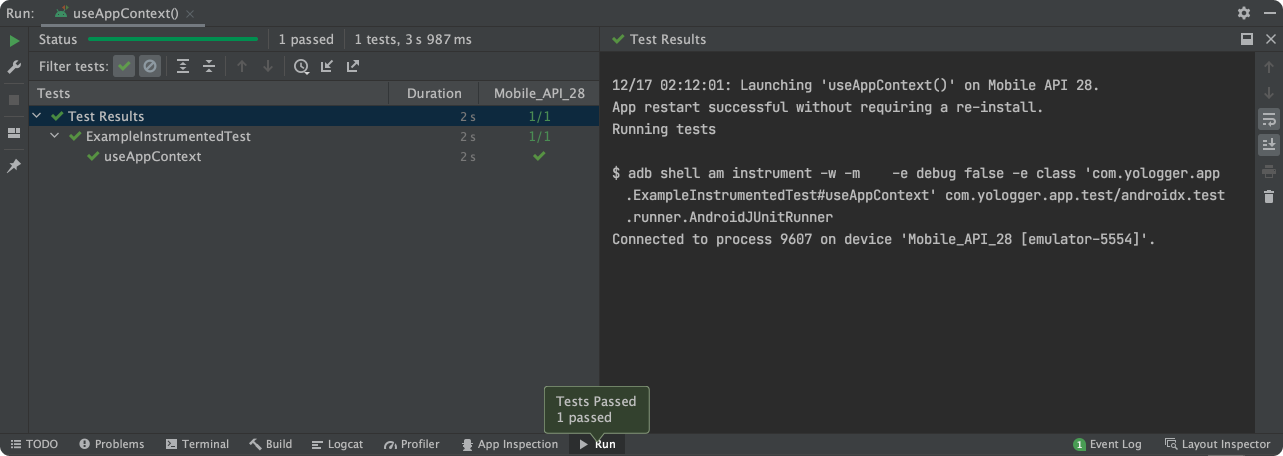
← 안드로이드 아키텍처 패턴 JUnit 4 →
