# Table of Contents
# WebSocket
소켓을 사용하면 두 어플리케이션 간 양방향 통신을 할 수 있다. 자주 사용되는 소켓에는 TCP Socket과 Websocket이 있으며, 다음과 같은 차이점이 있다.
| TCP socket, UDP socket | WebSocket |
|---|---|
| OSI 7 Layer의 4계층에서 동작 | OSI 7 Layer의 7계층에서 동작 |
# WebSocket 프로토콜
HTTP는 http 또는 https 프로토콜을 사용한다.
http://192.168.0.24
https://192.168.0.39
WebSocket은 ws(Websocket) 또는 wss(WebSocket Secure) 프로토콜을 사용한다.
ws://172.30.9.13
wss://172.30.20.40
# WebSocket 연결 과정
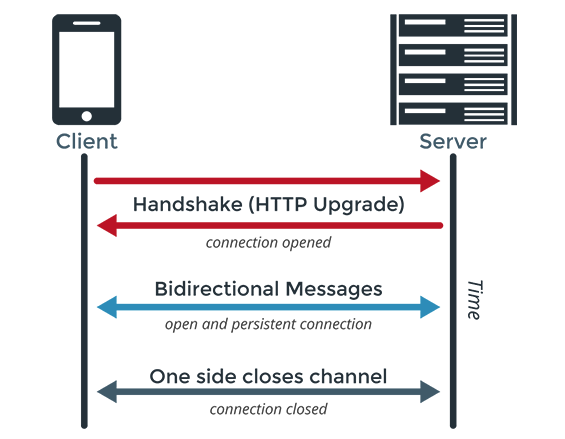
WebSocket 프로토콜은 데이터를 전송하기 전 HTTP 프로토콜을 사용하여 연결을 먼저 수립한다. 이 과정을 Websocket Handshake라고 한다.
클라이언트는 웹 소켓 연결을 수립하기 위해 HTTP 프로토콜로 요청을 보낸다. 이때 다음과 같이 헤더를 설정해야한다.
Connection:Upgrade와Upgrade:websocket헤더를 통해 웹소켓 요청임을 표시한다.Sec-WebSocket-Key헤더를 통해 핸드쉐이크 응답을 검증할 키 값을 함께 전송한다.- 그 외에도 WebSocket 연결 시 보조로 이용할 프로토콜 정보등의 추가적인 정보를 헤더에 담아 보낼 수 있다.
다음은 웹 소켓 연결을 요청하는 예시다.
GET /endpoint HTTP/1.1
Host: socket.api.server.com
Connection: Upgrade
Upgrade: websocket
Sec-WebSocket-Key: x3JJHMbDL1EzLkh9GBhXDw==
Sec-WebSocket-Protocol: chat, superchat
Sec-WebSocket-Version: 13
Origin: http://yologger.com
웹 소켓 서버는 HTTP 응답을 반환한다. 이 응답에는 다음 정보가 포함되어야 한다.
- 정상 응답의 상태 코드는
101(Switching Protocols)다. - 서버는
Sec-WebSocket-Key헤더로 받은 값에 특정 값을 붙인 후 해싱, 인코딩하여Sec-WebSocket-Accept헤더에 포함시킨다. - 클라이언트는
Sec-WebSocket-Key와Sec-WebSocket-Accept를 비교하여 연결 수립에 성공하였는지 확인한다. - 연결 수립에 성공하면 HTTP 연결을 종료한 후 WebSocket 프로토콜로 양방향 통신한다.
다음은 웹 소켓 연결 요청에 성공적으로 응답하는 예시다.
HTTP/1.1 101 Switching Protocols
Upgrade: websocket
Connection: Upgrade
Sec-WebSocket-Accept: HSmrc0sMlYUkAGmm5OPpG2HaGWk=
Sec-WebSocket-Protocol: chat
# Spring WebSocket
웹 소켓 서버를 구축하려면 다음 의존성을 추가해야한다.
// build.gradle
dependencies {
implementation 'org.springframework.boot:spring-boot-starter-web'
implementation 'org.springframework.boot:spring-boot-starter-websocket'
}
그리고 웹 소켓 메시지를 핸들링하는 핸들러를 구현해야한다. 보통 WebSocketHandler인터페이스의 구현체인 TextWebsocketHandler 또는 BinaryWebSocketHandler를 사용한다.
TextWebsocketHandler: 텍스트 메시지를 처리하는 핸들러BinaryWebSocketHandler: 바이너리 메시지를 처리하는 핸들러
TextWebSocketHandler를 상속하는 핸들러 클래스를 정의해보자.
import org.springframework.web.socket.CloseStatus;
import org.springframework.web.socket.TextMessage;
import org.springframework.web.socket.WebSocketSession;
import org.springframework.web.socket.handler.TextWebSocketHandler;
public class TestHandler extends TextWebSocketHandler {
@Override
public void afterConnectionEstablished(WebSocketSession session) throws Exception {
System.out.println("afterConnectionEstablished:" + session.toString());
}
@Override
protected void handleTextMessage(WebSocketSession session, TextMessage message) throws Exception {
System.out.println("message: " + message.toString());
System.out.println("payload: " + message.getPayload());
session.sendMessage(new TextMessage("Echo: " + message.getPayload()));
}
@Override
public void afterConnectionClosed(WebSocketSession session, CloseStatus status) throws Exception {
System.out.println("afterConnectionClosed:" + session.toString());
}
}
afterConnectionEstablished: 웹 소켓 연결이 수립된 후 호출handleTextMessage: 웹 소켓으로 메시지가 도착했을 때 호출afterConnectionClosed: 웹 소켓 연결이 닫힌 후 호출
그 다음 웹 소켓 핸들러를 등록해야한다. 설정 클래스는 WebSocketConfigurer인터페이스를 구현해야한다. 또한 @EnableWebSocket 어노테이션을 추가해야한다.
import org.springframework.context.annotation.Bean;
import org.springframework.context.annotation.Configuration;
import org.springframework.web.socket.config.annotation.EnableWebSocket;
import org.springframework.web.socket.config.annotation.WebSocketConfigurer;
import org.springframework.web.socket.config.annotation.WebSocketHandlerRegistry;
@Configuration
@EnableWebSocket
public class WebSocketConfig implements WebSocketConfigurer {
@Bean
public TestHandler testHandler() {
return new TestHandler();
}
@Override
public void registerWebSocketHandlers(WebSocketHandlerRegistry registry) {
registry.addHandler(testHandler(), "/testHandler");
}
}
애플리케이션을 시작하면 웹 소켓 서버도 구동되는 것을 확인할 수 있다.
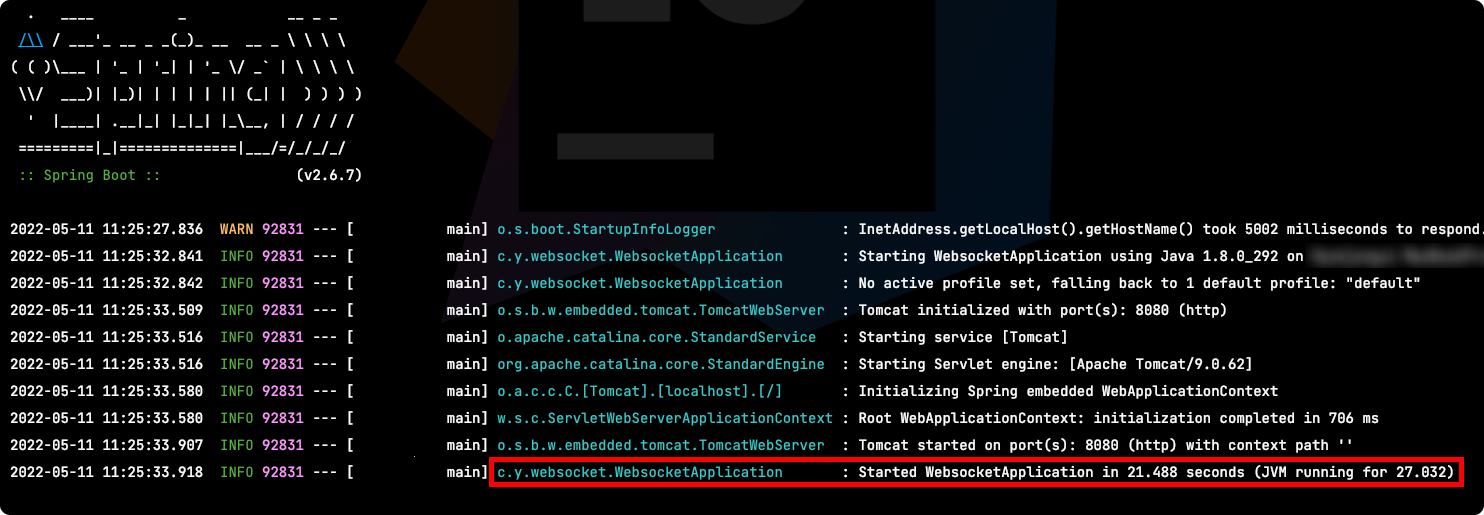
이제 Postman으로 웹 소켓 통신을 테스트해보자. Postman > Workspace > New > WebSocket Request를 클릭한다.
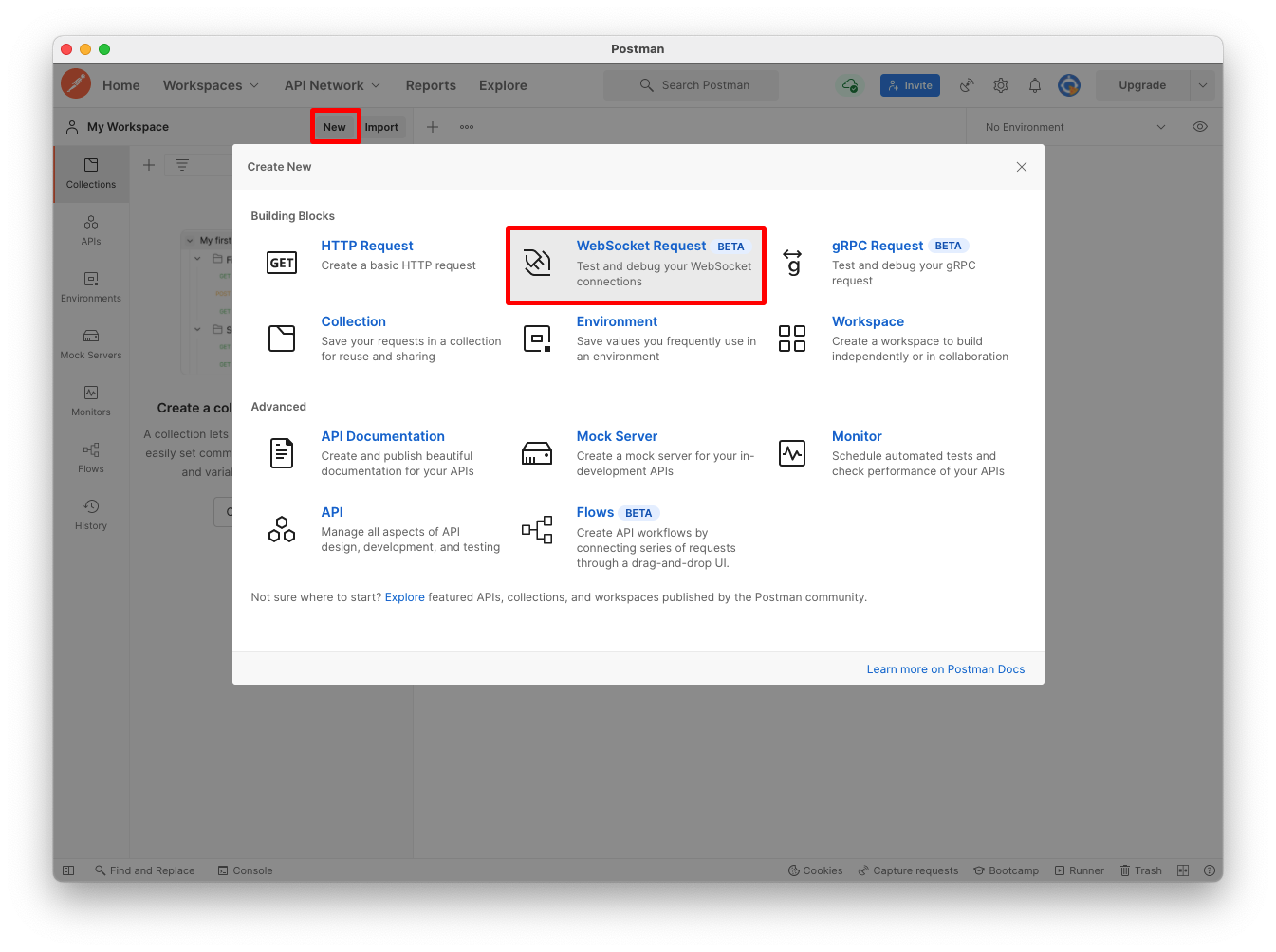
웹 소켓 주소를 입력하고 Connect 버튼을 클릭한다.
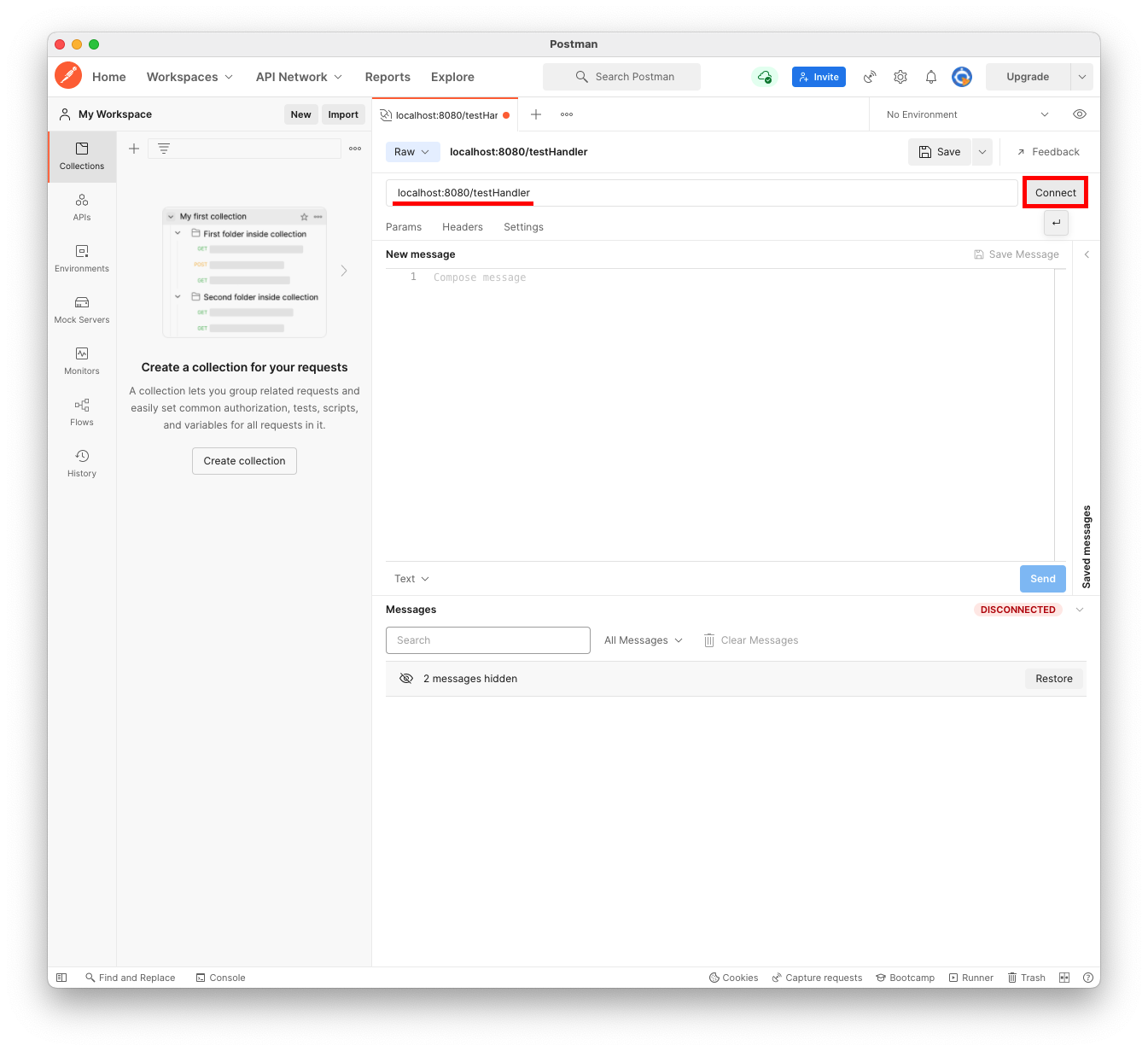
연결이 수립되면 Connected to ~가 출력된다. Disconnect 버튼을 누르면 연결을 해제할 수 있다.
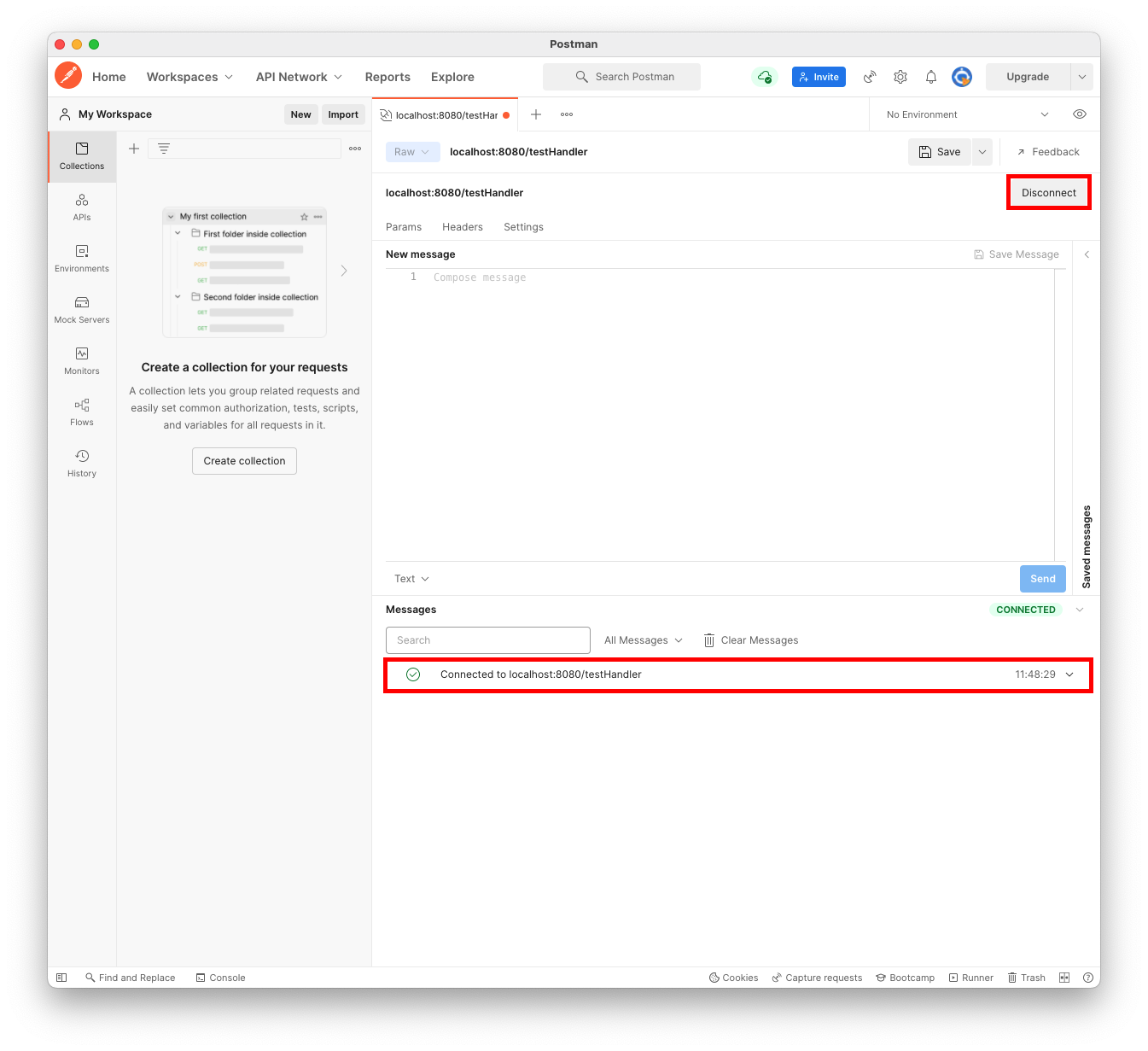
New message 필드에 메시지를 입력하고 Send 버튼을 누르면 메시지가 발송된다. 수신된 메시지는 화면 하단의 Message 필드에서 확인할 수 있다.

# STOMP
STOMP(Simple Text Oriented Messaging Protocol)는 WebSocket 위에서 동작하며, 크게 두 가지 기능을 제공하는 서브 프로토콜이다.
# 1:N 통신
WebSocket은 클라이언트와 서버 간 1:1 양방향 통신을 지원한다. STOMP는 메시지 브로커와 Publish/Subscribe 모델을 통해 1:N 양방향 통신, 브로드캐스팅을 지원한다. 이를 통해 같은 채팅방의 모든 사용자에게 메시지를 보내는 기능을 구현할 수 있다.
# 커스텀 메세지 프로토콜
WebSocket 프로토콜은 문자열 또는 바이너리 타입의 메시지만을 지원한다. 이 때문에 웹 소켓 핸들러를 정의할 때도 TextWebsocketHandler 또는 BinaryWebSocketHandler를 사용했다.
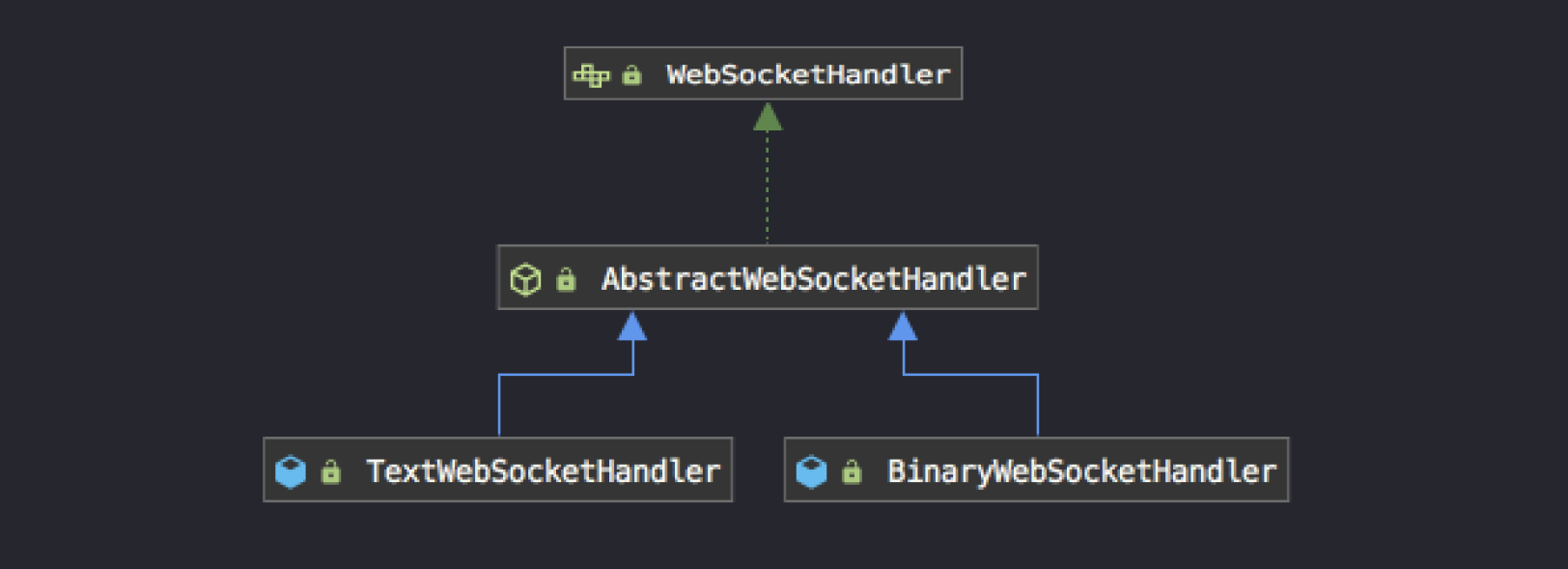
WebSocket 프로토콜로 전송되는 메시지는 타입이 문자열인지 바이너리인지 까지는 알 수 있다. 그러나 메시지가 어떤 형식을 가지고 있는지는 따로 정해져있지 않아 직접 정의해야한다. STOMP를 사용하면 WebSocket을 통해 전달되는 메시지에 형식을 부여할 수 있다. STOMP 프로토콜에서는 메시지를 프레임(Frame)이라고 한다.
STOMP의 프레임 형태은 다음과 같다.
COMMAND
header1:value1
header2:value2
Body^@
STOMP 통신을 할때 전달되는 몇 가지 프레임에 대해 살펴보자.
STOMP 연결을 요청할 때의 프레임 형태는 다음과 같다.
CONNECT
accept-version:1.1,1.0
heart-beat:10000,10000
STOMP 연결이 수립되었을 때는 다음과 같다.
CONNECTED
version:1.1
heart-beat:0,0
클라이언트가 메시지를 전송할 때는 다음과 같은 형태로 전송한다.
SEND
destination:/publish/message
content-length:18
{"message":"aaaa"}
이에 대한 응답은 다음과 같다.
MESSAGE
destination:/subscribe/room
content-type:application/json
subscription:sub-0
message-id:7c7ced9d-e270-53ef-d12a-e1d3d5095178-1
content-length:24
{"message":"echo: aaaa"}
메시지 브로커를 구독할 때의 프레임은 다음과 같다.
SUBSCRIBE
id:sub-0
destination:/subscribe/room
# 예제
STOMP를 사용하여 다음과 같은 앱을 만들어 보자.
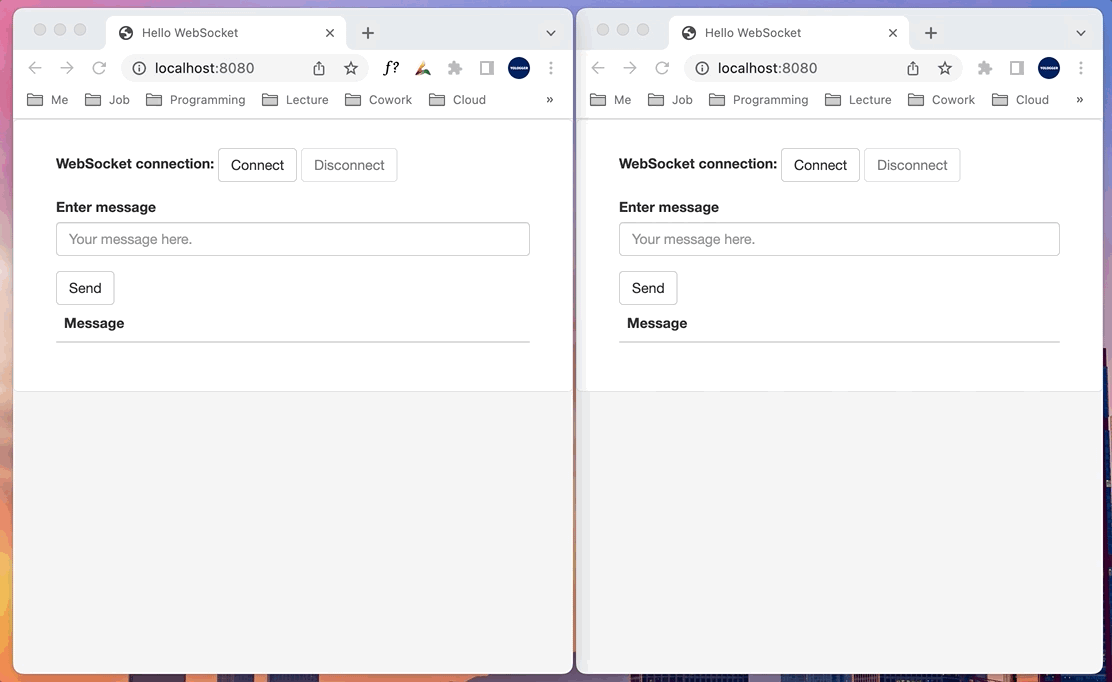
서버 측 의존성은 다음과 같다.
// build.gradle
dependencies {
implementation 'org.springframework.boot:spring-boot-starter-websocket'
testImplementation 'org.springframework.boot:spring-boot-starter-test'
compileOnly 'org.projectlombok:lombok'
annotationProcessor 'org.projectlombok:lombok'
}
STOMP 관련된 설정 클래스는 다음과 같다.
- 설정 클래스는
WebSocketMessageBrokerConfigurer를 구현한다. @EnableWebSocketMessageBroker어노테이션을 추가한다.registerStompEndpoints(): 웹 소켓 핸드쉐이킹을 위한 엔드포인트를 정의한다.configureMessageBroker(): STOMP 관련 엔드포인트를 정의한다.setApplicationDestinationPrefixes(): 메시지 송신을 위한 엔드포인트를 정의한다.enableSimpleBroker(): 메시지 수신을 위한 엔드포인트를 정의한다.
enableSimpleBroker()를 사용하면 스프링 웹 소켓에서 제공하는 인메모리 내장 메시지 브로커를 사용한다. 별도의 설정으로 Redis, Kafka 같은 외부 메시지 브로커도 사용할 수 있다.
import org.springframework.context.annotation.Configuration;
import org.springframework.messaging.simp.config.MessageBrokerRegistry;
import org.springframework.web.socket.config.annotation.EnableWebSocketMessageBroker;
import org.springframework.web.socket.config.annotation.StompEndpointRegistry;
import org.springframework.web.socket.config.annotation.WebSocketMessageBrokerConfigurer;
@Configuration
@EnableWebSocketMessageBroker
public class WebSocketConfig implements WebSocketMessageBrokerConfigurer {
@Override
public void registerStompEndpoints(StompEndpointRegistry registry) {
registry.addEndpoint("/websocket");
}
@Override
public void configureMessageBroker(MessageBrokerRegistry registry) {
// Send Endpoint
registry.setApplicationDestinationPrefixes("/publish");
// SimpleBroker는 Spring WebSocket 모듈에서 제공하는 인메모리 방식의 내장 Message Broker
registry.enableSimpleBroker("/subscribe");
}
}
이제 클라이언트가 STOMP 형식의 메시지를 송신할 때 사용할 엔드포인트를 정의하자.
import org.springframework.messaging.handler.annotation.MessageMapping;
import org.springframework.messaging.handler.annotation.SendTo;
import org.springframework.stereotype.Controller;
import org.springframework.web.util.HtmlUtils;
@Controller
public class MessageController {
@MessageMapping("/message")
@SendTo("/subscribe/room")
public ResponseDTO greeting(RequestDTO message) throws Exception {
System.out.println("message: " + message.toString());
return new ResponseDTO("echo: " + HtmlUtils.htmlEscape(message.getMessage()));
}
}
엔드포인트는 @MessageMapping()를 사용하여 지정한다. 클라이언트는 이 어노테이션으로 전달한 값과 설정 클래스의 setApplicationDestinationPrefixes()에서 지정한 값을 붙인 경로로 STOMP 메시지를 전송한다.
/publish/message
이제 클라이언트 소스코드를 간단하게 작성하자. 클라이언트를 위한 의존성은 다음과 같다.
// build.gradle
dependencies {
// ...
implementation 'org.webjars:webjars-locator-core'
implementation 'org.webjars:stomp-websocket:2.3.3'
implementation 'org.webjars:bootstrap:3.3.7'
implementation 'org.webjars:jquery:3.1.1-1'
}
index.html은 다음과 같다.
<!DOCTYPE html>
<html>
<head>
<title>Hello WebSocket</title>
<link href="/webjars/bootstrap/css/bootstrap.min.css" rel="stylesheet">
<link href="/main.css" rel="stylesheet">
<script src="/webjars/jquery/jquery.min.js"></script>
<script src="/webjars/sockjs-client/sockjs.min.js"></script>
<script src="/webjars/stomp-websocket/stomp.min.js"></script>
<script src="/app.js"></script>
</head>
<body>
<noscript><h2 style="color: #ff0000">Seems your browser doesn't support Javascript! Websocket relies on Javascript being
enabled. Please enable
Javascript and reload this page!</h2></noscript>
<div id="main-content" class="container">
<div class="row">
<div class="col-md-6">
<form class="form-inline">
<div class="form-group">
<label for="connect">WebSocket connection:</label>
<button id="connect" class="btn btn-default" type="submit">Connect</button>
<button id="disconnect" class="btn btn-default" type="submit" disabled="disabled">Disconnect
</button>
</div>
</form>
</div>
<div class="col-md-6">
<form class="form-inline">
<div class="form-group">
<label for="message">Enter message</label>
<input type="text" id="message" class="form-control" placeholder="Your message here.">
</div>
<button id="send" class="btn btn-default" type="submit">Send</button>
</form>
</div>
</div>
<div class="row">
<div class="col-md-12">
<table id="conversation" class="table table-striped">
<thead>
<tr>
<th>Message</th>
</tr>
</thead>
<tbody id="responses">
</tbody>
</table>
</div>
</div>
</div>
</body>
</html>
app.js는 다음과 같다.
var stompClient = null;
function setConnected(connected) {
$("#connect").prop("disabled", connected);
$("#disconnect").prop("disabled", !connected);
if (connected) {
$("#conversation").show();
}
else {
$("#conversation").hide();
}
$("#greetings").html("");
}
function connect() {
var socket = new WebSocket("ws://localhost:8080/websocket");
stompClient = Stomp.over(socket);
// 웹 소켓 연결
stompClient.connect({}, function (frame) {
setConnected(true);
console.log('Connected: ' + frame);
// 구독
stompClient.subscribe('/subscribe/room', function (response) {
showResponses(JSON.parse(response.body).message);
});
});
}
function disconnect() {
if (stompClient !== null) {
stompClient.disconnect();
}
setConnected(false);
console.log("Disconnected");
}
function sendMessage() {
// 전송
stompClient.send("/publish/message", {}, JSON.stringify({'message': $("#message").val()}));
}
function showResponses(message) {
$("#responses").append("<tr><td>" + message + "</td></tr>");
}
$(function () {
$("form").on('submit', function (e) {
e.preventDefault();
});
$( "#connect" ).click(function() { connect(); });
$( "#disconnect" ).click(function() { disconnect(); });
$( "#send" ).click(function() { sendMessage(); });
});
main.css는 다음과 같다.
body {
background-color: #f5f5f5;
}
#main-content {
max-width: 940px;
padding: 2em 3em;
margin: 0 auto 20px;
background-color: #fff;
border: 1px solid #e5e5e5;
-webkit-border-radius: 5px;
-moz-border-radius: 5px;
border-radius: 5px;
}
# SocketJS
일부 웹 브라우저는 WebSocket을 지원하지 않거나 제대로 동작하지 않는다. SocketJS는 브라우저에서 WebSocket이 동작하지 않을 때 TCP 소켓처럼 다른 방법을 사용하거나 이전 상태로 되돌리는 Fallback 기능을 제공한다.
백엔드 부분에서는 SocketJS를 쉽게 활성화할 수 있다. withSocketJS()를 호출하면 된다.
@Configuration
@EnableWebSocketMessageBroker
public class WebSocketConfig implements WebSocketMessageBrokerConfigurer {
@Override
public void registerStompEndpoints(StompEndpointRegistry registry) {
// registry.addEndpoint("/websocket");
registry.addEndpoint("/websocket").withSockJS();
}
// ...
}
클라이언트에서 WebSocket 클라이언트 라이브러리 대신 SocketJS 클라이언트 라이브러리를 사용한다. 이를 위해 다음 의존성을 추가하면 된다.
// build.gradle
dependencies {
// ...
implementation 'org.webjars:sockjs-client:1.0.2'
}
그리고 클라이언트 측 app.js를 다음과 같이 수정하기만 하면 된다.
// ...
function connect() {
// var socket = new WebSocket("ws://localhost:8080/websocket");
var socket = new SockJS('/websocket');
stompClient = Stomp.over(socket);
stompClient.connect({}, function (frame) {
setConnected(true);
console.log('Connected: ' + frame);
stompClient.subscribe('/subscribe/room', function (response) {
showResponses(JSON.parse(response.body).message);
});
});
}
// ...
# 참고 - socket.io
웹소켓 서버는 node.js로도 구현이 가능하다. 특히 자바스크립트 진영에는 웹소켓 서버 위에서 동작하는 socket.io 자바스크립트 라이브러리를 사용하여 웹소켓 서버를 쉽게 구현할 수 있다. socket.io 역시 Java 진영의 STOMP처럼 브로드캐스팅 기능을 지원하며 사용하기가 상당히 쉽다.
또한 클라이언트 쪽에도 socket.io을 위한 클라이언트 라이브러리가 잘 활성화되어있기 때문에 클라이언트 개발자는 socket.io를 선호한다고 들었다. 웹 환경에서는 socket.io-client, 안드로이드 앱에서는 socket.io-client-java, iOS 앱에서는 socket.io-client-swift 라이브러리를 사용하면 된다.
